OpenCart
General information
OpenCart is a free, open-source e-commerce platform that enables you to create online stores and manage products, customers, and orders through its built-in SEO system. By using the payment plugin from Tranzzo, your online store can accept payments via card methods, as well as Apple Pay and Google Pay™.
Information about the plugin:
Plugin documentation repository: available on GitHub.
Supported OpenCart versions: 3.x and 4.x.
Customization warning: we do not recommend customizing the plugin, as it can complicate updates and maintenance of the integration.
Plugin installation
You can install the plugin in two ways: via an FTP client or through the OpenCart admin panel.
Installation via FTP Client:
- Download the latest version from the repository.
- Unzip the archive.
- Upload the oc_payment_tp folder to the path/to/project/extension folder via FTP. This package does not overwrite any core files.
- In the OpenCart admin panel, select the Extensions section and go to the Extensions page.
- Select Payments from the plugin type list, find Tranzzo, and click the green button for adding.
Installation via the OpenCart admin panel:
- Download the latest version from the repository.
- In the OpenCart admin panel, select the Extensions section and go to the Installer page.
- Install the archive (oc_payment_tp.ocmod.zip for version 4 or tranzzo.ocmod.zip for version 3) with the payment plugin.
- In the OpenCart admin panel, select the Extensions section and go to the Extensions page.
- Select Payments from the plugin type list, find Tranzzo, and click the green button to activate the plugin.
Setup guide
Configuring the plugin includes the following steps:
- Register in the merchant portal: obtain API keys for the test project (refer to the integration checklist for more details).
- In the OpenCart admin panel, select the Extensions section and go to the Extensions page.
- Select Payments from the plugin type list, find Tranzzo, and click the edit settings button.
- Fill in the API keys of your test project.
- Choose whether the plugin will operate in test mode or accept live payments. Use the Test Mode (test mode is only available with test project API keys).
- Choose payment flow: select the desired payment scenario (one-step or two-step) using the corresponding option.
- Set up the correlation between order statuses in OpenCart and transaction statuses and types in Tranzzo. This configuration is required for both one-step and two-step checkout scenarios.
For the Ukrainian language, use the OpenCart Ukr Language module.
Classic payment flow for one-step payments:
- Start of payment processing (
purchasetransaction withpendingstatus) - Processing. The order is created, the checkout is generated, and the payer has entered their payment details and initiated the payment. The payment is being processed, or confirmation is expected from the payer (such as passing 3DS verification). - Successful payment (
purchasetransaction withsuccessstatus) - Completed. The order has been successfully paid. - Error during payment (
purchasetransaction withfailurestatus) - Failed. After creating the order, the payer's attempt to make a payment was unsuccessful. - Full refund (either one
refundtransaction for the entire payment amount withsuccessstatus or the sum of all partial refunds equals the payment amount) - Refunded. After a successful payment, the funds were returned in full.
Classic payment flow for two-step payments:
- Start of funds reservation processing (auth transaction with pending status) - Processing. The order is created, the checkout is generated, and the payer has entered their payment details and initiated the payment. The payment is being processed, or confirmation is expected from the payer (such as passing 3DS verification).
- Successful reservation of funds (auth transaction with success status) - Processed. Funds have been successfully held.
- Error during funds reservation (auth transaction with failure status) - Failed. An attempt to reserve funds failed after the order was created.
- Successful capture of a portion of held funds (capture transaction with success status for a part of held funds) - Complete. Successful payment using part of the amount that was previously reserved.
- Successful capture of the full amount of reserve (capture transaction with success status for the full amount of held funds) - Complete. Successful payment using the entire amount that was previously reserved.
- Voiding reservation (void transaction with success status) - Voided. The previously created reserve was cancelled.
- Full refund (either one refund transaction for the entire payment amount with success status or the sum of all partial refunds equals the payment amount) - Refunded. After a successful payment, the funds were returned in full.
All payments for your orders are displayed in the merchant portal. All payment types in OpenCart are shown in the corresponding entries in the list:
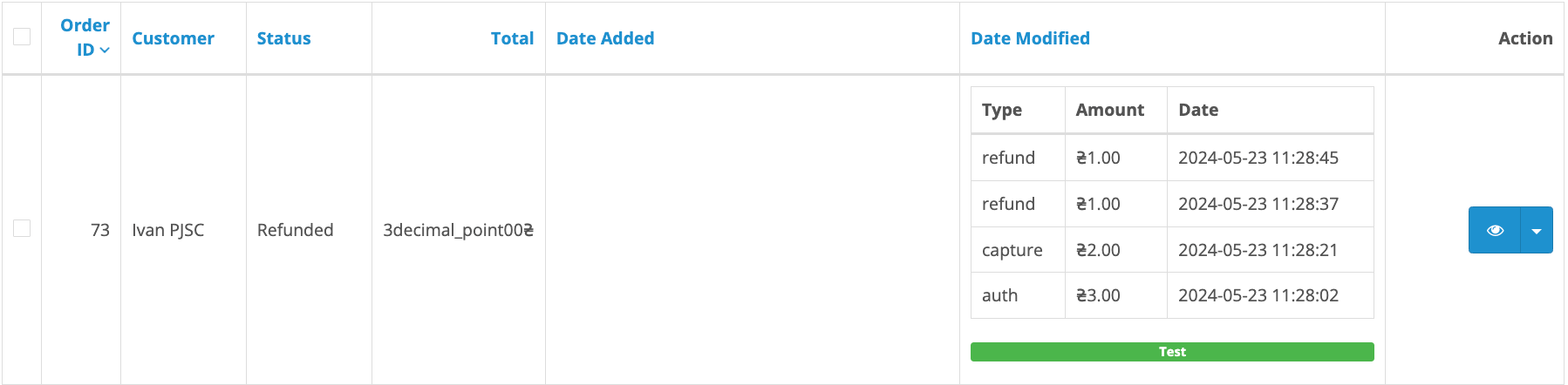
Secondary operations (capture, void, refund) can only be performed through the merchant portal.